ADU-08e Quick Remarks
GPS : Stationary and Moving Mode
Stationary is the default for MT. The spatial resolution is definitively increased by averaging the position to to ± 2m.
Especially when you are beside a building where the view is strongly limited.
Moving mode is for measuring many HF sites with the SHFT-02e and the system is not rebooted when moving from site to site.
When measuring in open space the positioning is excellent; in situations as above the resolution decreases to ± 6 to 8m worst case.
In terms of timing we couldn’t measure any difference.
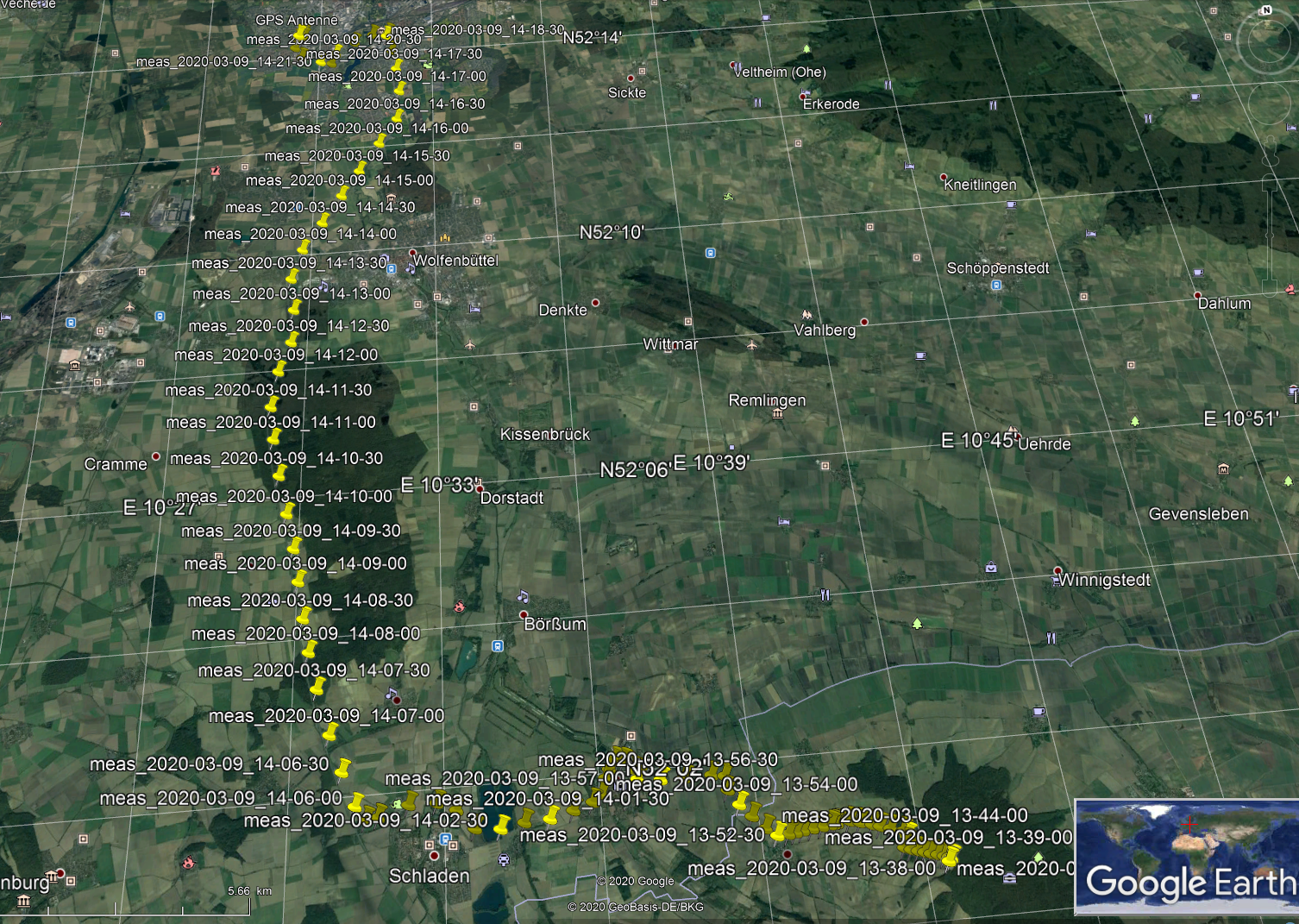
Power
Quickly pressing the power switches on or wakes the ADU. Long press when running opens the menu for shutdown.
Connecting the Ethernet cable will wake the ADU within 32 seconds. Otherwise: wake the system by pressing the power button.
Ethernet / Samba
With the 10GB Ethernet (you “CAT 5e” or better (“CAT 6”, “CAT 7”) ) the ADU provides a download speed up to 100 MB/s.
If you have a wrong / bad cable you may get slow 300 kB/s.
High Pass Filter (“HF HP 500Hz”)
This filter suppresses frequencies below 500 Hz and makes clearer AMT data.
By default this filter is disabled, because with 64kHz -> 16 kHz you easily get results for less than 500 Hz.
Radio Filter (“LF RF1”, “LF RF2”)
RF2: for less than 1500 Ohm contact resistance (default)
RF1: for more than 1500 Ohm contact resistance
Use RF2 & DIV-1 for buffer cables!
Use RF1 & DIV-8 for MFS-XXX and SHFT coils
The RF2 is always active for ADU-10e.
The mobile App will detect the settings automatically.
The Joblist editor not (status 2018 May)
WebInferface: manual.
Chopper
Chopper is ON for frequencies 512 Hz and lower.
Chopper is OFF for frequencies 1024 Hz higher.
Do not change it unless you know what you are doing.
HINT: when down filtering the atsheader (and XML) will keep the chopper settings for sure. In addition the header
entry “orig_sample_freq” or binary OrigSampleFreq will keep the original sample frequency; that gives a hint later
why chopper is off but file shows 128 Hz for example. Ref.: ats header
No Grounding - No Data
There is NO chance to recover the data in this case.
Hence: if you use a small metal stick for grounding, make sure that the stick sits tight in the ground.
Normally after hammering a few times the stick sits deep but loose in the ground.
Site Configuration
As long as you do not press “new session” the site configuration is persistent in the WebInterface and the mobile app.
As long you use the mobile app the should be no need to clear the data by “new session”. you will only do this when you scrambled up the system.
If the site config in the mobile app is given, you will find this later as comments in your EDI files!
For the upcoming versions of ProcMT all Unicode characters should be allowed (Russian, Japanese, Chinese, German).
Network and Download
Some laptops do not get the download speed as you want it.
The cable interface should deliver a performance of 20 MB/s. That is the best.
On WiFi you expect 3 MB/s.
If all is too slow you have two options:
A ) default
on the panel go to
home->USB
insert a USB drive (e.g. at the outside of the ADU is a second USB connector, so WiFi can stay ON).
USB Device Connected!
CP-TS
… wait ..
Eject
(if you are not fast enough the drive will be re-mounted - but no problem pull it!)
Average speed is 12 MB/s writing to the USB pen drive.
Advantage: the USB pen drive can be read / write on all computers because they have FAT system. These USB drives are typical equal/less 32GB. If you have 64GB
this may contain a different file system.
B ) Linux / MAC users
can use the SD card directly
home->status
jobs
EJ-SD
copy the data with your card reader from the ext4 formatted SD card
In-SD
Average speed is 140 MB/s copying to you laptop.
C ) Windows 10, with ext2fsd
There is a driver called Ext2Fsd - Ext2 File System Driver for Windows 0.69
(watch out that the version must be >= 0.69). Link is here for example Ext2Fsd
This can be installed a executable on demand or as a driver - you want install as driver (reboot required).
The expected speed is 40 MB/s.
64 GB is NOT SUPPORTED, 32 GB is the maximum for this driver That is also the maximum size of the internal card.
HINT Take a simple card reader - and not a one who is “intelligent”. Here Transcend TS-RDF5K (10 EUR).

External USB
Most USB drives do not work at all. They are not made for field usage.
Much better are SSD drives; they are working reliable. Shown on the picture a self made with M2.SATA interface and a Samsung SSD inside
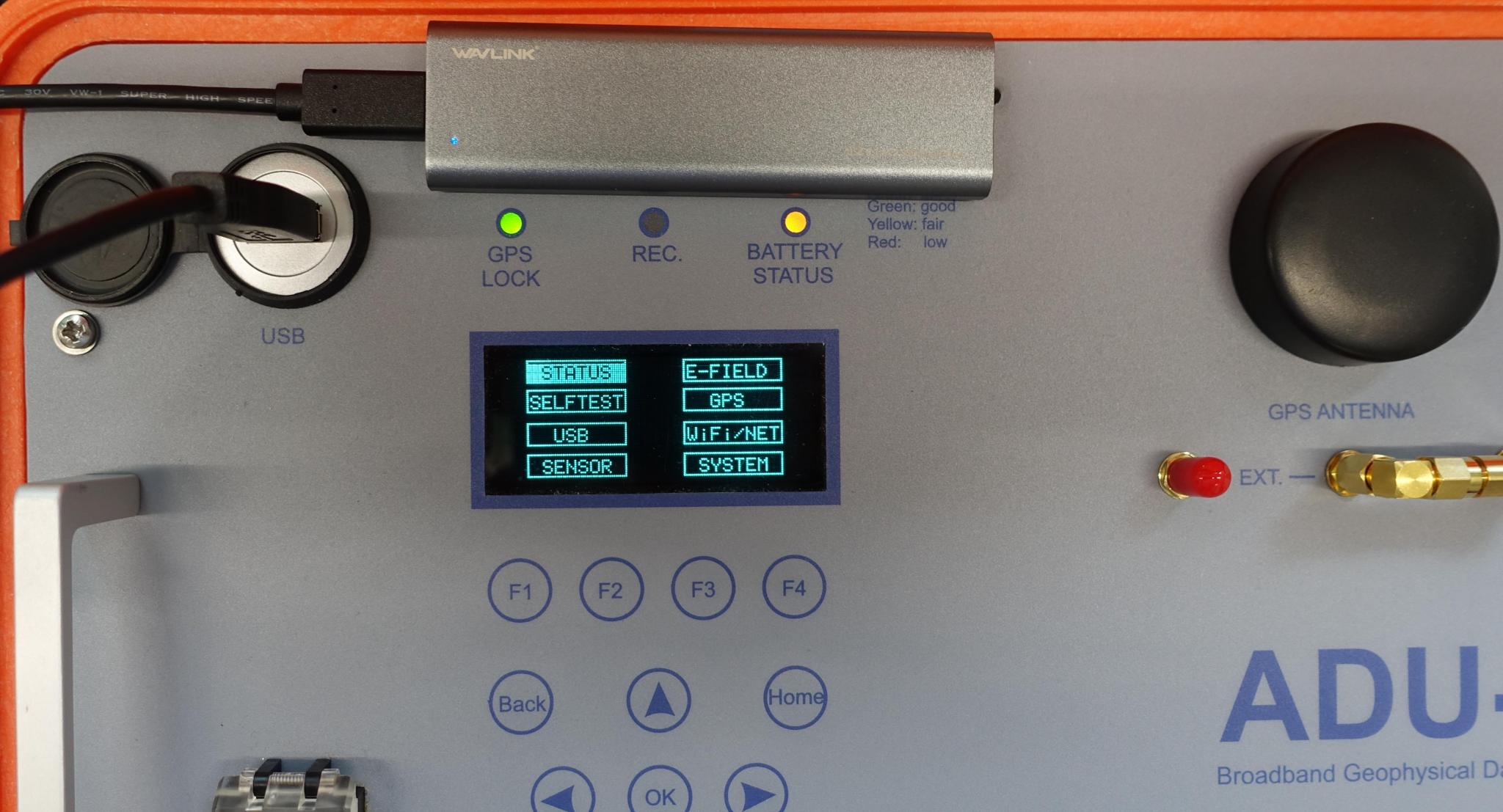
please also take a look here
Short Comparison with ADU-07e
The ADU-08e realizes all improvements we made with the former system and desired features.
less power consumption (down to 6.5 W in LF mode, instead of 9.5 W)
GPS with ten times higher sensitivty (works in steep valleys and under trees)
include Galileo and Glonass / Beidou 北斗 for having always satellites in view
fully operational my tablet and mobile phone with the Android App
32 bit ADC for LF mode - better performance especially when the E-field is drifting
optional 2 channel ADU for EMAP (no cable connection between center and satellite stations needed)
https server integrated for save operation across mobile and other networks
no battery drain when the system shuts down
524 kHz sample rates always available ( LF + HF board are now integrated as BB board (broad band) )
In summary we tried to implement all user requests of the past years in order to make the ADU-08e the best system for you.